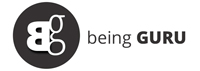Following Meta’s decision to eliminate its third-party fact-checking system and relax content moderation policies, there has been a notable surge in Google searches on how to delete Facebook, Instagram, and Threads.
Many critics accuse Meta CEO Mark Zuckerberg of aligning with the Trump administration at the cost of increasing misinformation and polarizing speech on the platform. His statement that third-party fact-checkers were “too politically biased” for his vision of “free expression” has only fueled the controversy.
Since the announcement, users have pointed out inconsistencies in Zuckerberg’s free speech commitment. In mid-January, Meta blocked links to Pixelfed, a competing platform to Instagram. Additionally, shortly after Zuckerberg attended Donald Trump’s inauguration ceremony, Instagram restricted searches for political hashtags like #democrats and #jan6th.
Users outside the U.S. are also considering their options. Although Meta has stated it will retain fact-checkers in international markets “for now,” this policy could change in the future.
Zuckerberg has expressed a desire to return to “OG Facebook” and plans to refresh the platform to attract Gen Z. However, it remains uncertain whether Meta will succeed, especially as TikTok’s potential ban has driven young users toward other Chinese apps like RedNote instead of Meta’s platforms.
If you’re among those frustrated with Meta’s algorithms amplifying cultural or political tensions and its extensive data collection for AI training, targeted advertising, and political messaging, here’s what you need to know about deleting your accounts.
How to Download Your Facebook Archive
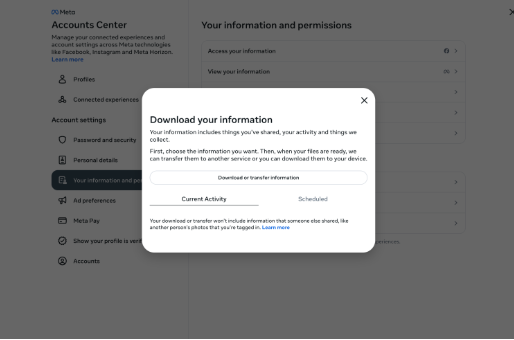
Before permanently deleting your Facebook account, it’s advisable to download your data. This archive includes photos, active sessions, chat history, IP addresses, facial recognition data, and ad interactions.
Steps to Download Your Facebook Archive
- Click the down arrow under your profile picture (upper-right corner).
- Navigate to Settings & Privacy > Settings.
- Scroll down in the left-hand column to Your information, then click Download your information.
- Click Continue when prompted to visit the Accounts Center.
- In the pop-up, click Download or transfer information.
- Choose the accounts you want to download data from (Facebook, Instagram, Meta Horizon), then click Next.
- Select the types of data you want to download, then click Next.
- Choose between Download to device or Transfer to destination, then click Next.
- If transferring, select the destination and schedule future transfers. Click Start Transfer and enter your password.
- If downloading, choose a file format (HTML or JSON), media quality, and date range. Click Submit request.
How to Delete Your Facebook Account
Important Notes
- Once deleted, your account cannot be restored.
- Facebook delays deletion for a few days; logging in during this period cancels the request.
- Some data, such as sent messages, may still be visible to others.
Steps to Delete Your Facebook Account

- Click your profile picture (top-right corner).
- Go to Settings & Privacy > Settings.
- Click Accounts Center (top-left of the screen).
- Under Account Settings, click Personal details.
- Click Account ownership and control.
- Select Deactivation or deletion.
- Choose the account/profile to deactivate.
- Select Delete account, then follow the on-screen instructions.
How to Download Your Instagram Information
You can access the Download Your Information page via Accounts Center or Instagram Settings.
- Go to Your information and permissions in the Accounts Center.
- Click Download your information.
- Select the Instagram profiles to download data from.
- Choose between Download to device or Transfer to destination.
- If downloading, select date range, format, and media quality, then click Create files.
- Your request will appear as In progress under Current Activity.
- Instagram will notify you when it’s ready for download (valid for four days).
How to Delete Your Instagram Account
Steps to Delete Your Instagram Account
- Go to Accounts ownership and control settings in the Accounts Center.
- Click Deactivation or Deletion.
- Select the account to delete.
- Click Delete account, then Continue.
- If available, you may reuse the same username after deletion.
How to Delete Your Threads Account
Note: Deleting your Instagram account will also delete your threads profile.
To delete only Threads, follow these steps on a desktop:
- Go to Threads.net.
- Click the Menu (two parallel lines, bottom-left corner), then Settings.
- Click Account > Deactivate or delete profile.
- Click Delete profile, then follow the prompts.
- It takes 30 days for deletion to be processed.
- If you wish to rejoin, you must wait 90 days to use the same Instagram profile.
By following these steps, you can take control of your digital presence and data privacy, ensuring that your online activity aligns with your values and security preferences.