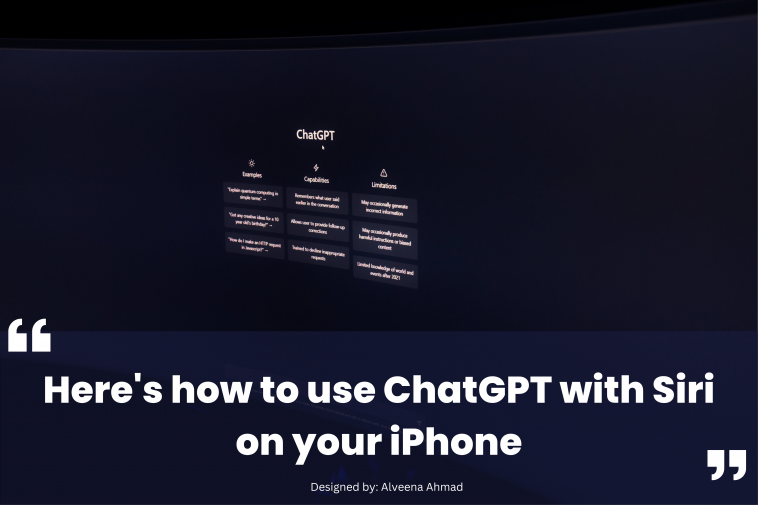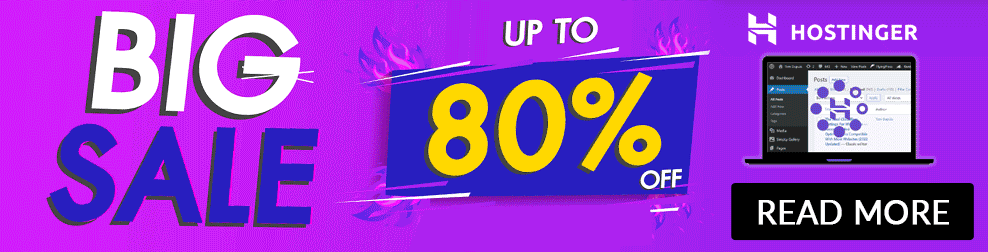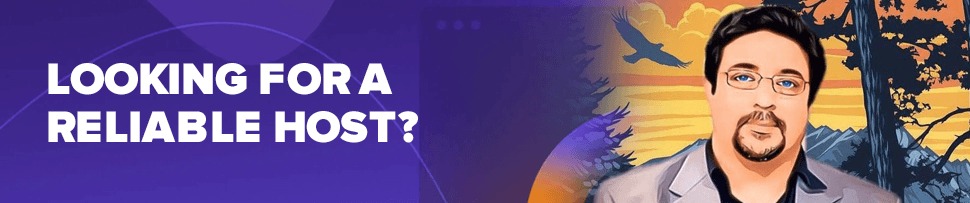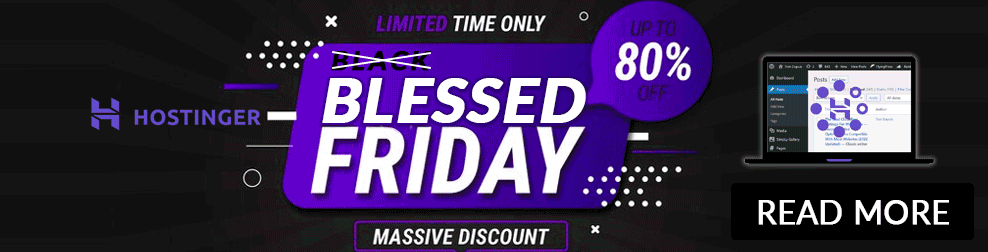Are you an Apple user and curious about ChatGPT? It’s a chatbot that can converse with you in a way that feels just like chatting with another human. But how do you access it on your iPhone, you might wonder?
Well, even though there isn’t an official ChatGPT mobile app, you can still use it on your iPhone using Siri. If you’re intrigued and want to learn how to get started with ChatGPT on your iPhone via Siri, keep reading!
How can you get ChatGPT on your iPhone?
Getting ChatGPT on your iPhone isn’t as easy as just downloading it from the App Store, but it’s not too complicated either. You’ll need to download a shortcut in the Shortcuts app and insert an API key into it.
But don’t worry if that sounds daunting – we’re here to guide you through the process step by step
Getting the OpenAI key for ChatGPT:
The first thing you need to do is get an OpenAI API key. Follow these simple steps:
- Go to platform.openai.com and register for an account. If you already have one, just log in.
- Click on the icon with three horizontal lines located at the top-right corner of the page. You’ll see a list of options.
- Scroll down to find and select your profile icon.
- From the dropdown menu, choose View API keys.
- Click on the button labeled “+ Create new secret key,” and voila – you’ll have your own API key!
- Click on the green Copy icon to copy your API key to your clipboard. Don’t forget to press OK to complete the process.
With your API key in hand, it’s time to use it in the Shortcuts app. Remember not to copy anything else to your clipboard during this process. And in case you’re curious, you can do other cool things with your OpenAI API key too!
Setting up the ChatGPT Shortcut on your iPhone:
There are a few different shortcuts you can use to access ChatGPT on your iPhone, and we’ll go through them step by step so you can choose the one that suits you best. If you’re new to the Shortcuts app and aren’t sure how to navigate it, we recommend checking out this beginner’s guide first.
- To set up the ChatGPT shortcut sourced from GitHub, follow these steps:
- Go to Yue-Yang’s GitHub and choose the English version of the latest ChatGPT Siri update.
- The shortcut will open in the Shortcuts app, and you can tap “Set Up Shortcut” to proceed.
- Paste your API key into the Text box, and then tap “Next” twice.
- Finally, tap “Add Shortcut,” and it will appear on your Shortcuts page.
Alternatively, you can download shortcuts like SiriGPT or SiriPro instead. Here’s how to set those up:
- Open the link for SiriPro or SiriGPT, and it will automatically open in the Shortcuts app.
- Tap “Add Shortcut,” and it will appear on your Shortcuts page.
- Long-press on the shortcut you just installed and select “Edit” from the context menu.
- Under the Text section, you’ll see a prompt to add your API key. Simply paste your key here and delete the prompt text.
- Finally, tap “Done” in the top right corner.
Congratulations! You now have your very own ChatGPT shortcut set up on your iPhone. Now, the next question is, how do you actually use it with Siri?
Using the ChatGPT shortcut with Siri on your iPhone:
First things first, we need to make sure the ChatGPT shortcut has the necessary permissions to function properly with Siri. Tap on your shortcut, and you’ll be prompted to allow the shortcut to connect to OpenAI. Make sure to press “Allow” to grant the necessary permissions. If any other prompts appear, such as asking for access to Speech Recognition or Enable Diction, make sure to press “Allow.”
Once you’ve granted the permissions, you can easily use Siri to launch your shortcuts. It’s as simple as giving Siri any other command. Just say “Hey Siri, launch SiriGPT” or “Hey Siri, launch ChatGPT 1.2.4,” depending on which shortcut you downloaded, and the chatbot will be at your service in no time.
If Siri doesn’t respond, you can try some troubleshooting steps to fix the issue. You can also change the name of your shortcut if you want by simply long-pressing on it and selecting “Rename” to give it a custom name.
ChatGPT is more accessible than we thought:
Getting ChatGPT on your iPhone is a breeze, and it’s a great way to keep up with AI’s incredible advancements. To do this, you simply need to copy an API key from Open AI’s website and paste it into a shortcut of your choice. Once you’ve done that, launching it is simple, with Siri being one of the most convenient methods.