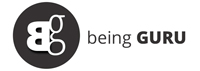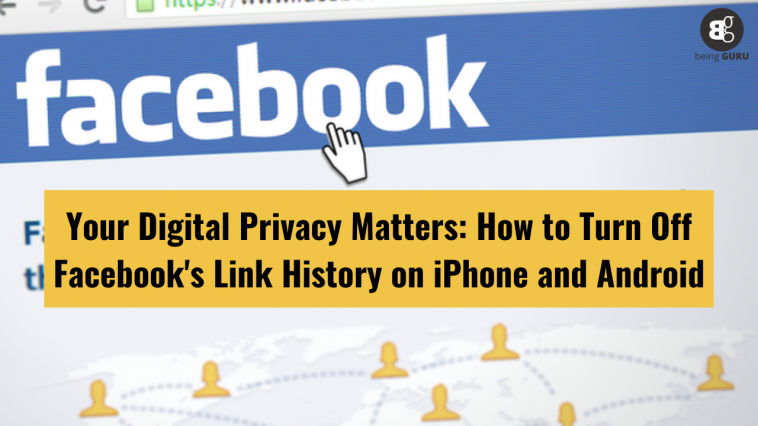If you’ve been using Facebook on your phone, you might have seen a new privacy feature called ‘link history.‘ Facebook tracks the links and websites you visit on its app. You may now control your browsing history, although by default it is enabled. If you decide not to utilize it, we will demonstrate how to turn it off.
How to use Facebook link history
For Android and iOS, check your visited websites in the Facebook app’s mobile browser by accessing your link history using these steps.
- Tap your profile picture in the bottom right to navigate to your profile.
- Tap on ‘Settings & privacy.’
- Select ‘Link history.’
- You can tap on any link to visit the corresponding page in this section. Alternatively, tap the ‘X’ to the right of a link and confirm to remove it. If you want to clear all links on the page, tap ‘Clear all.’
This function, which lets you keep track of your online activity and the stuff that has caught your attention, can be useful if you click on links in your Facebook feed a lot.
How to Disable Link History on Facebook
If you find no value in the link history feature, you can quickly turn it off by following these steps:
- To use the Facebook Mobile Browser, tap any link within the Facebook app.
- Tap the three dots in the bottom right, then select ‘Go to Settings.’
- Turn on the “Allow link history” switch.
- Confirm your choice by tapping ‘Don’t allow.’
According to Meta, “We will instantly wipe your link history when you switch link history off, so you won’t be able to view any URLs you’ve visited. We won’t save your link history or use it to improve your ads across Meta technologies.